List-view
需求
List-view所需要的场景也是蛮多的,比如支付宝的通讯录以及定位手动选择都涉及到了List-view,因为自己将要做的项目中也会使用到,所以今天就简单的手动实现下List-view的功能。
纯 Javascript 实现
这里先实现一个简单的效果,如下图所示:
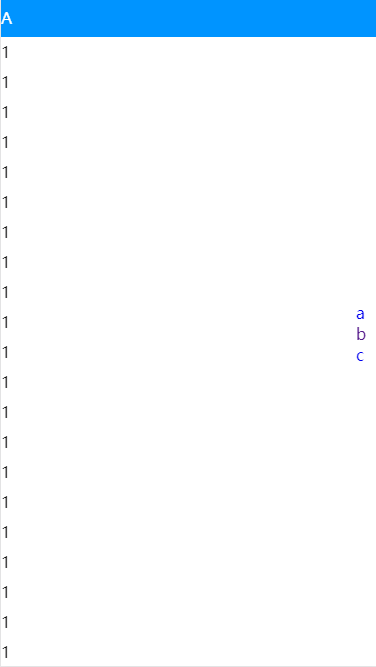
我们先简单的将页面布局实现下:
<!DOCTYPE html>
<html lang="en">
<head>
<meta charset="UTF-8">
<meta name="viewport" content="width=device-width, initial-scale=1.0">
<meta http-equiv="X-UA-Compatible" content="ie=edge">
<title>列表</title>
<style>
html,
body,
p {
margin: 0;
padding: 0;
}
.wrapper {
position: fixed;
top: 0;
right: 0;
left: 0;
bottom: 0;
overflow-y: scroll;
-webkit-overflow-scrolling: touch
}
.menu {
position: fixed;
right: 0;
top: 50%;
transform: translateY(-50%);
width: 20px;
z-index: 999;
}
.menu a {
text-decoration: none;
}
.title,
.fixed-title {
background: #0094ff;
color: #fff;
height: 38px;
line-height: 38px;
}
.fixed-title {
position: fixed;
top: 0;
width: 100%;
z-index: 99;
}
.list p {
height: 30px;
line-height: 30px;
}
</style>
</head>
<body>
<div class="menu">
<a href="#list1">a</a>
<a href="#list2">b</a>
<a href="#list3">c</a>
</div>
<div class="fixed-title" style="display:none">A</div>
<div class="wrapper">
<div id="list1" data-index="A">
<div class="title">A</div>
<div class="list">
<p>1</p>
<!-- 省略n个 -->
<p>1</p>
</div>
</div>
<div id="list2" data-index="B">
<div class="title">B</div>
<div class="list">
<p>2</p>
<!-- 省略n个 -->
<p>2</p>
</div>
</div>
<div id="list3" data-index="C">
<div class="title">C</div>
<div class="list">
<p>3</p>
<!-- 省略n个 -->
<p>3</p>
</div>
</div>
</div>
</body>
</html>
右侧的短菜单的点击,联动左侧的内容显示,这里使用的是最简单的方式,a链接锚点跳转。锚点跳转的方式有以下几种:
- href -> name # a 的 href 属性对应 a 的 name 属性
- href -> id # a 的 href 属性对标签的 ID 属性
- 使用 scrollIntoView(true) # 通过 js 实现
这里我们使用的是第二种 href -> id的方式来实现。
固定头部对应滚动区块的实现思路
- 最上方的是
A区块,固定头在A区块的范围内,都是显示A区块的名称 - 当滚动到
B区块时,滚动条滚动的距离是A区块的高度,超过A区块的高度,就是B区块,则可以将固定头的名称修改成B区块的名称 - 当滚动到
C区块时,滚动条滚动的距离是A区块和B区块的和,超过这个和,就是C区块,则可以将固定头的名称修改成C区块的名称
依次类推,滚动到N区块时,只要超过N区块之前所有区块的高度和即可。因此我们需要将每个区块所需要滚动的距离存入一个数组中,方便之后使用:
// 获取区块滚动距离的数组
function getHeighList() {
var arr = []
arr.push(0)
var aHeight = document.querySelector('#list1').clientHeight
var bHeight = document.querySelector('#list2').clientHeight
var cHeight = document.querySelector('#list3').clientHeight
arr.push(aHeight)
arr.push(aHeight + bHeight)
arr.push(aHeight + bHeight + cHeight)
return arr
}
区块过渡效果实现
A->B之间,也就是0-A_height的距离,当距离A_height还有固定头的高度时,开始进行过渡B->C之间,也就是A_height-(A_height+B_height)的距离,A_height+B_height是到B所需要的滚动距离
所以这里就会用到刚刚说到的滚动距离数组了。 过渡效果也就是当前区块与下一个区块之间,当快达到固定头的那个临界值时,开始一个过渡效果。
// 核心代码
function listViewScroll() {
// 容器
var wrapper = document.querySelector('.wrapper')
// 固定头
var fixedTitle = document.querySelector('.fixed-title')
// 固定头的高度
var titleHeight = 38
// 获取高度集合
var heightArr = getHeighList()
// 监听容器的滚动事件
wrapper.addEventListener('scroll', function(e) {
var scrollY = e.target.scrollTop
// 当滚动在最上方时,隐藏固定头,只有开始滚动的时候显示
if (scrollY <= 0) {
fixedTitle.style.display = 'none'
fixedTitle.innerText = ''
} else {
fixedTitle.style.display = 'block'
}
for (var i = 0; i < heightArr.length; i++) {
;(function(index) {
var h1 = heightArr[i]
var h2 = heightArr[i + 1]
// 在当前区块和下一个区块之间滚动
if (scrollY > h1 && scrollY < h2) {
// 计算滚动到下一个区块的差值
var diff = h2 - scrollY
// 当差值小于固定头高度的时候开始过渡
if (diff > 0 && diff < titleHeight) {
var dis = diff - titleHeight
fixedTitle.style.transform = `translate3d(0,${dis}px,0)`
} else {
// 过渡结束后重置固定头的距离
fixedTitle.style.transform = `translate3d(0,0,0)`
}
// 修改固定头的文案
fixedTitle.innerText = document
.querySelector('#list' + (i + 1))
.getAttribute('data-index')
}
})(i)
}
})
}
Vue 实现
提示
这里的vue项目是通过vue-cli脚手架建立的。
我们将ListView.vue封装成一个vue组件,接收一个list参数,然后建立一个index.vue,在其引入:
<template>
<div class="home">
<list-view :data="list"
@loading="loadMore" />
</div>
</template>
<script>
// @ is an alias to /src
// 数据源
import datas from '@/data.js'
import ListView from '@/components/ListView.vue'
export default {
name: 'home',
components: {
ListView
},
data() {
return {
list: []
}
},
methods: {
loadMore() {
// 滚动加载数据
let isPut = this.list.some(tag => {
return tag.tag.includes('D')
})
let D = {
tag: 'D',
list: [
'迪士尼',
'迪士尼',
'迪士尼',
'迪士尼',
'迪士尼',
'迪士尼',
'迪士尼',
'迪士尼',
'迪士尼',
'迪士尼',
'迪士尼',
'迪士尼',
'迪士尼',
'迪士尼',
'迪士尼',
'迪士尼',
'迪士尼',
'迪士尼',
'迪士尼',
'迪士尼',
'迪士尼',
'迪士尼',
'迪士尼',
'迪士尼'
]
}
if (!isPut) this.list.push(D)
else console.log('没有更多了')
}
},
mounted() {
this.list = datas
}
}
</script>
然后模拟一些数据放在data.js中:
const data = [
{
tag: 'A',
list: [
'阿里',
// 省略n个
'阿里'
]
},
{
tag: 'B',
list: [
'不理',
// 省略n个
'不理'
]
},
{
tag: 'C',
list: [
'磁力',
// 省略n个
'磁力'
]
}
]
export default data
然后我们在ListView.vue组件中书写结构:
<template>
<div>
<!-- 右侧tag部分 -->
<ul class="short-menu">
<li class="menu-tag"
:class="[index===current?'cur': '']"
v-for="(tag, index) in tagList"
:key="index"
:data-tag-index="index"
@touchstart="getTagStartPosition"
@touchmove.stop.prevent="moveTagPosition">{{tag}}</li>
</ul>
<!-- 顶部的固定头 -->
<div class="fixed-title"
v-show="fixedText"
ref="fixedTitle">{{fixedText}}</div>
<!-- 滚动内容部分 -->
<div class="wrapper"
ref="wrapper">
<div v-for="(block,index) in data"
:key="index"
ref="list">
<div class="title">{{block.tag}}</div>
<div class="list"
v-for="(item,key) in block.list"
:key="key">
<p>{{ item }}</p>
</div>
</div>
</div>
</div>
</template>
<script>
// 右侧Tag标签的高度
const Tag_Height = 18
// 固定头的高度
const Item_Tag_Height = 38
export default {
name: 'ListView',
props: {
data: {
type: Array,
default() {
return []
}
}
},
data() {
return {
current: 0, // 当前tag的索引
scrollY: 0, // 滚动距离
fixedDiff: 0 // 固定头过渡距离
}
}
}
</script>
<!-- Add "scoped" attribute to limit CSS to this component only -->
<style scoped lang="stylus">
.wrapper
position absolute
top 0
right 0
left 0
bottom 0
overflow-y scroll
-webkit-overflow-scrolling touch
.title
background #0094ff
color #fff
height 38px
line-height 38px
text-align left
padding 0 10px
.list p
height 30px
line-height 30px
padding 0 10px
text-align left
.short-menu
position fixed
right 0
top 50%
transform translateY(-50%)
width 20px
z-index 999
.cur
color #0094ff
.fixed-title
position fixed
top 0
width 100%
background #0094ff
color #fff
height 38px
line-height 38px
z-index 999
text-align left
padding 0 10px
</style>
大部分的逻辑和之前纯 Javascript 实现的差不多,这里主要是右侧点击滑动到对应区块的逻辑稍作调整,以及增加了右侧tag滑动,实施显示对应区块的功能以及滚动到底部加载数据的功能。
右侧滑动显示对应区块
这里使用的是touchstart和touchmove两个事件:
<script>
export default {
methods: {
getTagStartPosition(e) {
let { tagIndex } = e.target.dataset
// 记录起始y坐标
this.y1 = e.touches[0].pageY
// 记录起始点击的tag
this.current = this.touchTagIndex = parseInt(tagIndex)
this.scrollToElement(this.current)
},
moveTagPosition(e) {
// 获取移动到的y坐标
this.y2 = e.touches[0].pageY
// 如果移动的距离超过本身tag的高度 那么计算移动了多少个tag 向下取整
let moveTagNum = Math.floor((this.y2 - this.y1) / Tag_Height)
this.current = this.touchTagIndex + moveTagNum
// 边界值判断
if (this.current < 0) this.current = 0
if (this.current > this.data.length - 1)
this.current = this.data.length - 1
this.scrollToElement(this.current)
},
scrollToElement(index) {
// 滚动到对应的区块,因为滑动到每个区块的距离我们都存到了数组中,所以只要取到对应区块的距离即可
let scrollTop = this.heightArr[index]
this.$refs.wrapper.scrollTop = scrollTop
}
}
}
</script>
滚动加载
<script>
export default {
methods: {
listViewScroll() {
// 获取滚动容器的高度
let wrapper = this.$refs.wrapper
let wrapperHeight = wrapper.clientHeight
wrapper.addEventListener('scroll', e => {
this.scrollY = e.target.scrollTop
// 判断滚动条是否滚动到底部(距离底部100px),滚动到底部后触发加载事件
// 滚动高度 - 容器高度 - 滚动距离 = 滚动条距离底部的距离
if (
this.heightArr[this.heightArr.length - 1] -
wrapperHeight -
this.scrollY <
100
) {
this.$emit('loading')
}
})
}
}
}
</script>
完整的代码:
<script>
const Tag_Height = 18
const Item_Tag_Height = 38
export default {
name: 'HelloWorld',
props: {
data: {
type: Array,
default() {
return []
}
}
},
data() {
return {
current: 0,
scrollY: 0,
fixedDiff: 0
}
},
computed: {
fixedText() {
if (this.scrollY <= 0) return ''
return this.data[this.current] ? this.data[this.current].tag : ''
},
tagList() {
return this.data.map(tag => {
return tag.tag
})
}
},
methods: {
getTagStartPosition(e) {
let { tagIndex } = e.target.dataset
// 记录起始y坐标
this.y1 = e.touches[0].pageY
// 记录起始点击的tag
this.current = this.touchTagIndex = parseInt(tagIndex)
this.scrollToElement(this.current)
},
moveTagPosition(e) {
// 获取移动到的y坐标
this.y2 = e.touches[0].pageY
// 如果移动的距离超过本身tag的高度 那么计算移动了多少个tag 向下取整
let moveTagNum = ((this.y2 - this.y1) / Tag_Height) | 0
this.current = this.touchTagIndex + moveTagNum
// 边界值判断
if (this.current < 0) this.current = 0
if (this.current > this.data.length - 1)
this.current = this.data.length - 1
this.scrollToElement(this.current)
},
scrollToElement(index) {
// 滚动到对应的区块
let scrollTop = this.heightArr[index]
this.$refs.wrapper.scrollTop = scrollTop
},
getDataListHeights() {
// 收集滑动高各个区块所需要的记录
let list = this.$refs.list
let height = 0
this.heightArr = []
this.heightArr.push(height)
for (let i = 0; i < list.length; i++) {
height += list[i].clientHeight
this.heightArr.push(height)
}
},
listViewScroll() {
let wrapper = this.$refs.wrapper
let wrapperHeight = wrapper.clientHeight
wrapper.addEventListener('scroll', e => {
this.scrollY = e.target.scrollTop
// 判断滚动条是否滚动到底部(距离底部100px),滚动到底部后触发加载事件
if (
this.heightArr[this.heightArr.length - 1] -
wrapperHeight -
this.scrollY <
100
) {
this.$emit('loading')
}
})
}
},
watch: {
scrollY(y) {
let heightArr = this.heightArr
// 最上方
if (y <= 0) {
this.current = 0
return
}
// 在两个区块之间滚动
for (let i = 0; i < heightArr.length - 1; i++) {
let h1 = heightArr[i]
let h2 = heightArr[i + 1]
if (y >= h1 && y < h2) {
this.current = i
this.fixedDiff = h2 - y
break
}
}
},
fixedDiff(diff) {
// 监听固定头的过渡距离
let dis = 0
if (diff > 0 && diff < Item_Tag_Height) {
dis = diff - Item_Tag_Height
} else {
dis = 0
}
if (this.fixedDiff === dis) return
this.$refs.fixedTitle.style.transform = `translate3d(0,${dis}px,0)`
},
data() {
// 当数据变化时 重新计算高度集合
setTimeout(() => {
this.getDataListHeights()
}, 20)
}
},
mounted() {
setTimeout(() => {
this.getDataListHeights()
this.listViewScroll()
}, 20)
}
}
</script>
最后的效果如下:
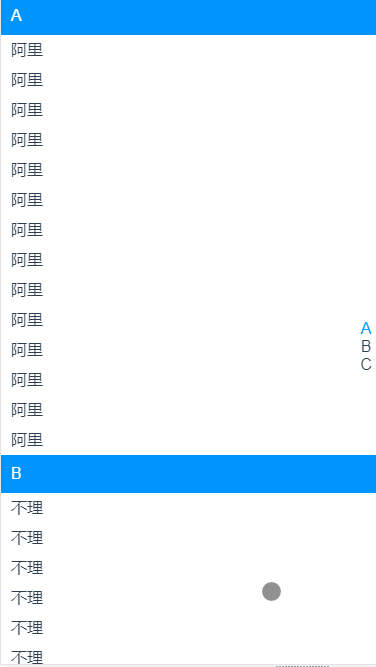
小程序实现
直接建立一个list-view的界面,这里使用小程序自带的scroll-view做滚动容器:
<scroll-view class="wrapper" scroll-y style="height:{{device.windowHeight}}px" scroll-into-view="{{target}}" bind:scroll="listenScroll">
<block wx:for="{{lists}}" wx:key="index" wx:for-item="block">
<view id="list{{index}}" class="demo-list">
<view class="title">{{block.tag}}</view>
<block wx:for="{{block.list}}" wx:key="key" wx:for-index="key">
<view class="list">
<view>{{item}}</view>
</view>
</block>
</view>
</block>
</scroll-view>
<view animation="{{fixedTopAnimation}}" class="fixed-title">{{fixedTitle}}</view>
<view class="short-menu">
<block wx:for="{{tagList}}" wx:key="index" wx:for-item="tag">
<view class="menu-tag {{index===current ? 'cur' : ''}}" data-index="{{index}}" catch:touchstart="getTagStartPosition" catch:touchmove="moveTagPosition">
{{tag}}
</view>
</block>
</view>
提示
因为使用小程序的scroll-view需要设置一个固定的高度,所以高度这里我们使用wx.getSystemSync直接获取设备的高度并赋值进去
// app.js
App({
onLaunch: function() {
// 然后再其他页面中能通过getApp().system来获取设备信息
this.system = wx.getSystemInfoSync()
}
})
然后具体逻辑和之前vue相差不大,这里就不再重复了,直接上代码:
//index.js
//获取应用实例
const app = getApp()
import ListData from '../../mock/data.js'
const Tag_Height = 19
const Item_Tag_Height = 38
Page({
data: {
lists: ListData,
tagList: [],
device: {},
current: 0,
scrollY: 0,
fixedDiff: 0,
heightArr: [],
fixedTopAnimation: {},
fixedTitle: 'A',
target: ''
},
getTagStartPosition(e) {
let { index } = e.target.dataset
// 记录起始y坐标
this.y1 = e.touches[0].pageY
// 记录起始点击的tag
this.current = this.touchTagIndex = parseInt(index)
this.setData({ current: this.current })
this.scrollToElement(this.current)
},
moveTagPosition(e) {
// 获取移动到的y坐标
this.y2 = e.touches[0].pageY
// 如果移动的距离超过本身tag的高度 那么计算移动了多少个tag 向下取整
let moveTagNum = ((this.y2 - this.y1) / Tag_Height) | 0
this.current = this.touchTagIndex + moveTagNum
this.setData({ current: this.current })
// 边界值判断
if (this.current < 0) this.setData({ current: 0 })
if (this.current > this.data.tagList.length - 1)
this.setData({ current: this.data.tagList.length - 1 })
this.scrollToElement(this.current)
},
scrollToElement(index) {
// 通过scroll-view 的 scroll-into-view属性完成区块跳转
this.setData({ target: 'list' + index })
},
getDataListHeights() {
let height = 0
let heightArr = []
heightArr.push(height)
// 将返回的高度存入数组
this.getHeightSync('.demo-list').then(r => {
for (let i = 0; i < r.length; i++) {
height += r[0].height
heightArr.push(height)
}
this.setData({ heightArr })
})
},
getHeightSync(selector) {
return new Promise(resolve => {
// 在小程序中没有dom的存在,所以要获取一些节点的信息需要通过它自带的API来完成
// 这是一个异步过程
let wxQuery = wx.createSelectorQuery()
wxQuery
.selectAll(selector)
.boundingClientRect(rect => {
resolve(rect)
})
.exec()
})
},
listenScroll(e) {
// 使用scroll-view自带的监听滚动事件
let { scrollTop } = e.detail
let heightArr = this.data.heightArr
let fixedDiff = 0
if (scrollTop <= 0) {
this.setData({ current: 0, fixedTitle: 'A' })
return
}
for (let i = 0; i < heightArr.length; i++) {
let h1 = heightArr[i]
let h2 = heightArr[i + 1]
if (scrollTop >= h1 && scrollTop < h2) {
fixedDiff = h2 - scrollTop
let dis = 0
if (fixedDiff > 0 && fixedDiff < Item_Tag_Height) {
dis = fixedDiff - Item_Tag_Height
} else {
dis = 0
}
if (fixedDiff === dis) return
this.setData({
current: i,
fixedDiff: dis,
fixedTitle: this.data.tagList[i]
})
// 固定头的过渡动画,还不够完善
this.fixedTopAnimationFn(dis)
}
}
},
fixedTopAnimationFn(diff) {
// 因为小程序不能操作dom,所以修改动画来说也是比较麻烦了,这里还是通过它自带的API来实现动画,不过略有瑕疵
let animation = wx.createAnimation({
timingFunction: 'linear',
duration: 100
})
animation.translateY(`${diff}px`).step()
this.setData({ fixedTopAnimation: animation.export() })
},
onLoad() {
let tagList = ListData.map(block => {
return block.tag
})
this.setData({ device: app.system, tagList })
this.getDataListHeights()
}
})
缺陷
小程序在page中没有办法监听数据
最终实现的效果如下:
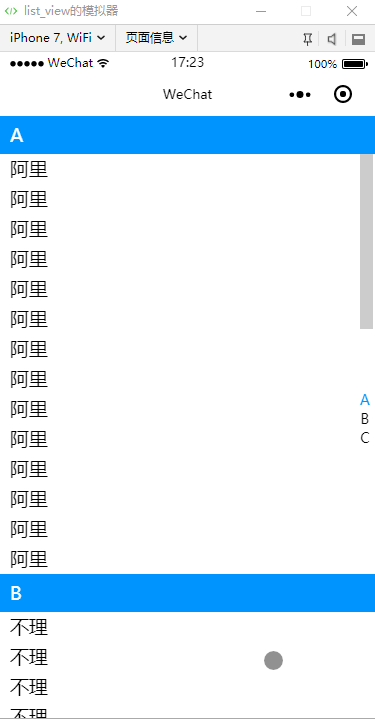
小完善
之前说过,在小程序中无法监听数据,那么我们来做个小完善,模拟一下数据的监听,这里我们主要利用Object.defineProperty来实现:
// app.js
App({
onLaunch: function() {
this.system = wx.getSystemInfoSync()
},
useWatch: function(data, watch) {
// 循环watch监听的列表
Object.keys(watch).forEach(key => {
// 监听数据的变化
this.observe(data, key, watch[key])
})
},
observe: function(data, key, fn) {
let val = data[key]
// 利用Object.defineProperty监听数据的变化以及修改数据
Object.defineProperty(data, key, {
configurable: true, // 让数据能够被修改
enumerable: true,
get: function() {
// 获取数据
return val
},
set: function(newVal) {
// 设置数据,并将新老数据返回
val = newVal
fn(newVal, val)
}
})
}
})
然后我们在需要监听数据的页面js中使用:
// list-view 页面的 index.js
const app = getApp()
Page({
data: {
lists: ListData,
tagList: [],
device: {},
current: 0,
scrollY: 0,
fixedDiff: 0,
heightArr: [],
fixedTopAnimation: {},
fixedTitle: 'A',
target: ''
},
onLoad() {
app.useWatch(this.data, this.watch)
},
watch: {
scrollY: function(y) {
let heightArr = this.data.heightArr
// 最上方
if (y <= 0) {
this.setData({ current: 0 })
return
}
// 在两个区块之间滚动
for (let i = 0; i < heightArr.length - 1; i++) {
let h1 = heightArr[i]
let h2 = heightArr[i + 1]
if (y >= h1 && y < h2) {
this.setData({
current: i,
fixedDiff: dis,
fixedTitle: this.data.tagList[i]
})
// 省略其他代码
}
}
}
}
})
这样,我们就简单的完成了一个数据监听的操作了。